Using snippets
A code snippet is a text shortcut that is used to insert a predefined chunk of code. It’s like super-completion. The RStudio IDE contains a lot of predefined code snippets. For instance:
srccan be used to insertsource("file.R")libcan be used to insertlibrary(package)tapplycan be used to inserttapply(vector, index, function)
To use a snippet, enter the shortcut of the snippet (for example src) and press SHIFT + TAB to insert the corresponding chunk of code (for example source("file.R")).
Code snippets are language-specific meaning that they will work only with the appropriate language. For instance, in Markdown documents (.md, .Rmd and .qmd files), by using the snippet . This snippet won’t work inside .R files.
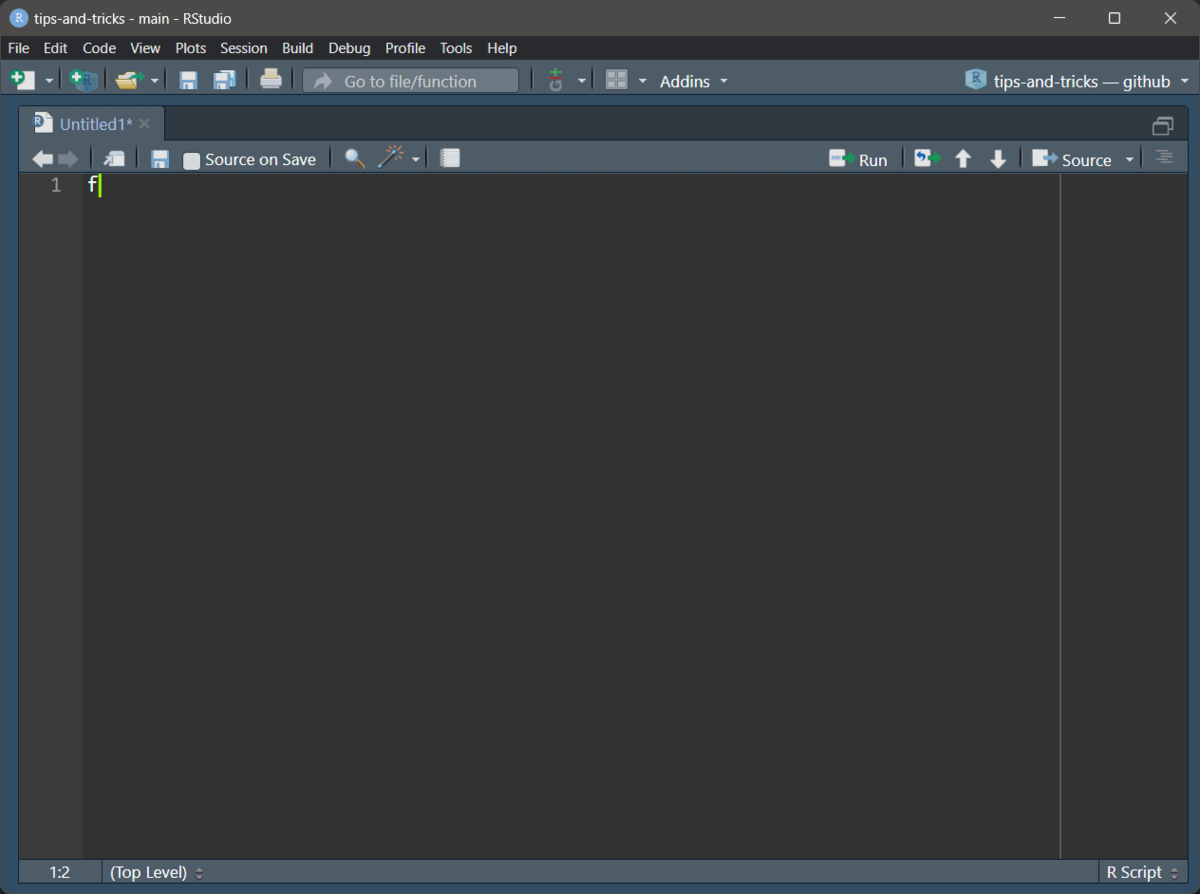
Use the key TAB to navigate inside the code snippet. In the snippet , label and location are two variables. Once the snippet is created the cursor is in label. Use TAB to go to location.
You will find a list of predefined snippets in Tools > Edit Code Snippets...
Customizing snippets
You can easily add your own code snippets by editing the code snippets editor in Tools > Edit Code Snippets...

Let’s add a snippet that will create a new code section for us:
This snippet has two variables: ${1:Title} and ${0}.
When we write sec and press SHIFT + TAB a new section will be created. The cursor will be on Title and after pressing TAB we go to the next line.
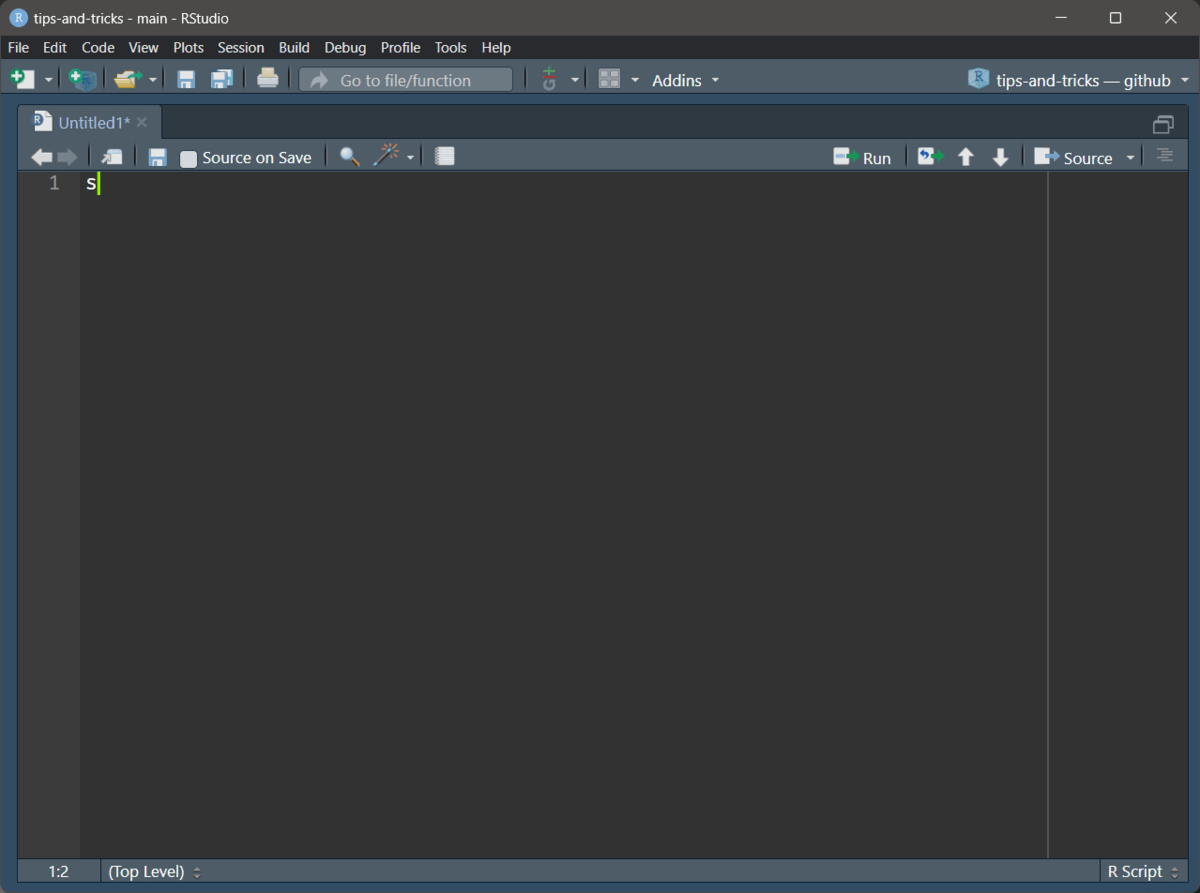
When creating a new snippet, make sure to select the appropriate language (Figure 2).
For further information visit this article.